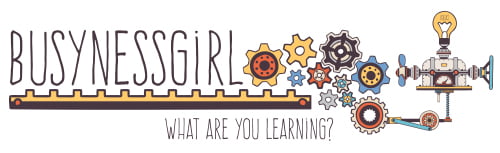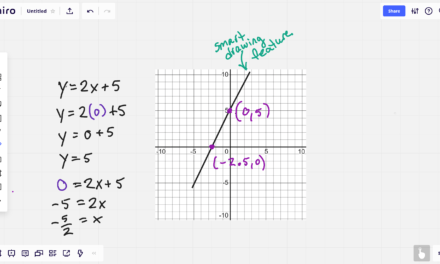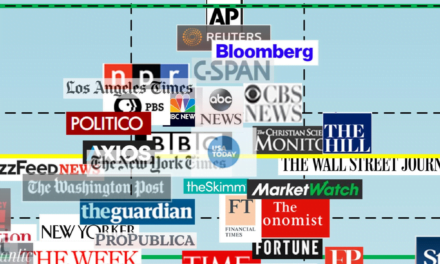I’ve just set up a new Microsoft Surface, and as a learning exercise, I recorded every attempt in my journey to get a high-quality video with the right amount of description and the least amount of ambient noise.
If you screencast, or want to start screencasting lessons, I think you can learn a lot from each attempt and what did or did not go right.
Ready? You can either view the videos directly from Youtube: Full Playlist of Screencasting Attempts or read the descriptions of each attempt and watch the videos below.
You’ll definitely want the captioning on either way, as I’ve left commentary in there about what I will cut and why.
Screencasting Training Attempt 1 – Worst Case
This is the worst math screencasting video I could make with regards to accessibility and pedagogy. Try listening to the video with your eyes closed. The sound has not been corrected on purpose to demonstrate why it is important. The equations are not described adequately out loud. There is not enough explanation. The final answer is not even stated aloud. This would be an awful video for students who speak english as a second language or for students with visual impairments.
Screencasting Training Attempt 1 – Worst Case – Sound Corrected
This is the “Worst Case” video but with Noise Removal applied. You can still hear the tapping noises from the pen on the screen. I think this is from the surface the tablet was on, as I was able to mostly remove it in a later video when I moved the Microsoft Surface to a more stable and quiet location.
Screencasting Training Attempt 2 – Somewhat Better
This take still has some horrid noise at the beginning (my hands brusing the microphone). I’ve also left in some outtakes. Turn on the captioning to see my commentary on what will be taken out. I thought it was important to see that you don’t always get the right wording the first time you say something. It’s easier to cut than to splice, so best to just pause and repeat yourself with better phrasing. Even better is to clap whenever that happens so that the outtakes are easy to find on the audio track (you’ll hear this in future attempts).
Screencasting Training Attempt 2 – Somewhat Better with Edits
In this version of Attempt 2, I did the cuts to remove the repeated attempts at explaining particular sections.
Screencasting Training Attempt 3 – Revenge of the Weed Whacker
This was a test attempt in a new location. I wanted to try capturing a picture-in-picture and the previous location wouldn’t work. I was also trying to find a more stable location to use the tablet (trying to eliminate some of that tapping noise). You will hear a weed whacker start up during the video. So this was a FAIL.
Screencasting Training Attempt 4 – New Location Different Mic
I moved to a new location (hopefully quieter) and tried an external USB lapel mic. The mic had a little whine on the soundtrack and I believe it is delaying the sync between the video and audio recording (notice my lips are not synced to the audio track). For one other learning opportunity, I used the suggested length of the captions instead of breaking the captions at natural pauses in the conversation. You’ll notice that this makes the captions into weird phrases. I’ll make a second version of this with captions made with natural phrasings.
Screencasting Training Attempt 5 – Internal Mic More Explanation
This version is getting better. Using the internal mic, I got a much better sync between the picture-in-picture and the audio soundtrack. I don’t like the background with the light in it, so will need to fix that. I accidentally left the page structure in OneNote open at the beginning. I’m still having pen troubles. At the end I should’ve had Desmos ready to go in a way that would not block the OneNote handwritten work. I’m also finding that my placement of the tablet made it a bit difficult to write, so I will try a different placement in the next attempt.
Screencasting Training Attempt 6 – Final Version Uncut
This shows Attempt 6. There was a better background. I included more explanation, including a reasonability check. The pens were set up to go ahead of time. The only thing left in this video is the repeated sections with a clap to show easily where to find them in the audio track.
The Final Cut
Okay, so this next one is the final cut. I finally have a setup I like. I’m in my workout room with the window and door shut. I’ve got the Microsoft Surface set up near the edge of the windowsill so it is at a good writing height, with a handweight behind it to keep it from sliding. The angle of the tablet is to avoid seeing the ceiling light in the picture-in-picture.
Screencasting Training Attempt 6 – Final Version
Finally, after a lot of trials, I have a setup and level of explanation I like. Okay, I’m still wearing sunglasses on my head, and I don’t have on any makeup, but sometimes my face-to-face students see me this way (and the rest of the world at large) so who cares.
Just for the record, I did try this on a mac. In fact, I’ve been trying to do this on a mac for the 7 years I’ve had a Mac. I only made one attempt and then gave up. It’s why I bought a Microsoft Surface.
Screencasting Training Attempt 7 – The Mac Attempt
This was my only attempt to make the screencasting video on a Mac with an external USB-connected tablet. The tracking between the pen and the screen was way off and I couldn’t download new drivers because the drivers were not compatible with my version of iOS. Long story short – this is why I bought a Microsoft Surface.
Was this post helpful to you? Did it save you some time doing your own research? The research and writing of this article took several hours. Please consider becoming a patron of this site through Patreon. More patrons = more writing.