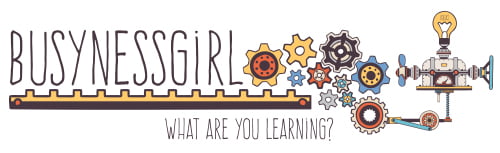Video Extensions
Turn Off the Lights: When there is video content on a page, you’ll see the ToTL icon turn black. Click it and the rest of the screen will fade out so that you can watch the video without distraction.
QuietTube: Send viewers to a Youtube video without all the ads and other video suggestions. This is fantastic for instructors that want to strip off all the video suggestions and the advertisements (well, most of them).
Bookmarking and Sharing
Mindomo Bookmarks: When you visit a webpage that you’d like to add to your mindmaps, click Mindomo Bookmarks to import the URL and site description to your Mindomo Account (you need to set up or link to an existing Mindomo account to do this – make sure you manually set up an account, don’t use the auto-setup from Gmail or Facebook). When you go to Mindomo, you can quickly move those links to the appropriate mindmap branches.
bitly Bookmarks: I have to say that I used to like this extension a lot. It used to be that in one click, you could send a URL and site description to your Twitter account. Now it takes 4 clicks to do the same thing, and you can’t add hashtags to the end of a tweet anymore. Hashtags will appear before the URL. So any functionality that depends on the hashtag on the end of a Tweet will no longer work. I’m replacing this one with Hootsuite, but it still might be useful for you if you’re also looking for a Bookmark manager.
Hootsuite Hootlet: Quickly share with any/all of your social media sites. Schedule messages for later. My new favorite Twitter sharing extension.
Readability: View any article in an easy-to-read font of your choice, in the width of your choice, without all the ads and other crap on webpages.
Send from Gmail: Click the icon to send the website URL and description to someone using your Gmail account.
Productivity
AdBlock: Block most advertisements on webpages. Note: You will sometimes have to turn this off to get a website to load properly.
StayFocusd: Increase your productivity by enforcing self-imposed rules about how much time you can spend on a given website (like, ahem, Facebook).
Designing or Editing a website?
WhatFont: Just hover over the text on a webpage and a tool tip pops up to tell you what the font is.
Color Picker: An eyedropper tool that tells you what the color you’re looking at on a webpage is.