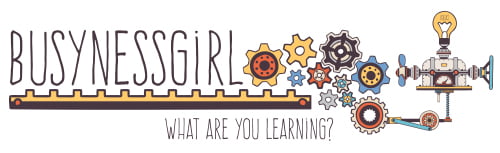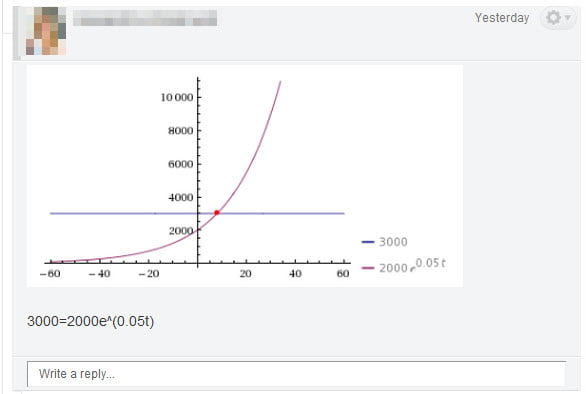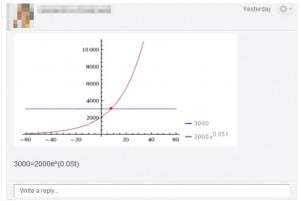It’s not too hard to get graphs (or any kind of image that you can grab off your screen) into Instructure Canvas. From the instructor side, you can upload an image, which is easy enough, but what about from the student side?
The trick seems to be copying and pasting from a stable URL. For example, in our first attempt, we tried to just copy and paste an image from WolframAlpha. Initially it looked like it worked. The image appeared on the discussion board as expected, and it seemed to save when the post went live. However, as soon as I visited the post from a different computer, the images copied directly from WolframAlpha were gone.
So … We tried again, this time using Jing to capture the graph. There is an image share property in Canvas from a URL, but that didn’t seem to work with a Jing link. This is where we stumbled on a solution. What Jing DOES generate is a stable URL. So copying and pasting the image directly from the Screencast view of that image seems to work.
In a nutshell, here are the steps to quickly get any image/screencapture in to the Discussions in Canvas:
1. Capture the image using Jing.
2. Upload the capture to Screencast using the SEND button in Jing.
3. After the capture has been uploaded, open a new tab in the browser window. Use Ctrl-V (PC) or Cmd-V (Mac) to paste the URL into the tab. Let the page load.
4. Right-click (PC) or Ctrl-click (Mac) on the IMAGE that appears and choose “Copy Image”.
5. Go to the Canvas Discussions and use Ctrl-V (PC) or Cmd-V (Mac) to paste the image into the discussion.
That’s it. It works. Here’s a little video tutorial about sharing images in Canvas to share with students or instructors to help them see the process (I repeated it three times).
[Update: Steps 4 & 5 appear to be a little bit different if you’re using a Mac. I think this should work on a PC as well.]
4. Right click on the IMAGE and choose “Copy URL of Image”
5. Use the Picture uploader in Canvas (next to the equation button) and enter the image URL.