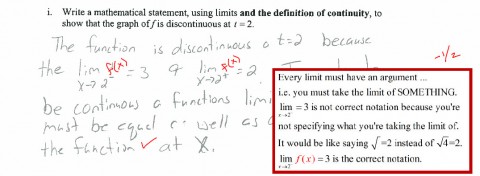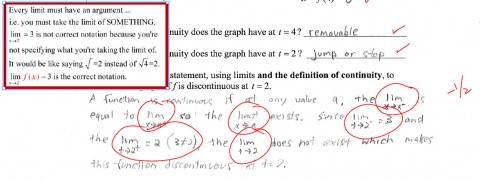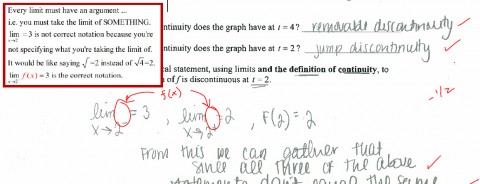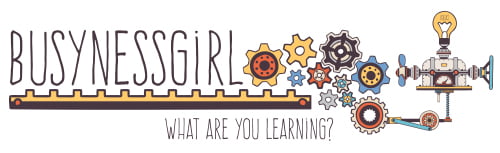Many people have asked me to give a tutorial on creating custom stamps in Adobe Acrobat for paper grading. There’s no reason why you couldn’t do something similar in other programs by pasting images into files, but there’s no doubt that the ease of one-click access to custom stamps is a nice feature of Adobe Acrobat.
Step One: Create the content of the Custom Stamp
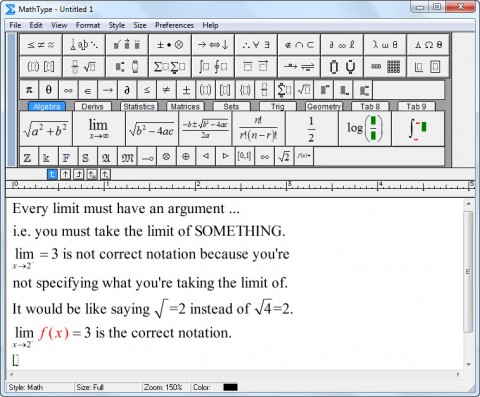
You can use any program on your computer to create the content: MathType, LaTeX, Wolfram Alpha, Mathematica, Maple, Sage, Word, Journal, etc. Write the content and try to make it somewhat compact in width (aim for a square or squarish-rectangle rather than a long skinny rectangle).
Step Two: Capture an image of the Content
Use any screen capturing program to capture an image of your content. You want to use one that has a “snipping” feature so that it’s not a screen capture of the entire screen. Just capture the content you want in the stamp. I usually use Jing or SnagIt to do this, although there are certainly many other options.
Step Three (optional): Make a Border
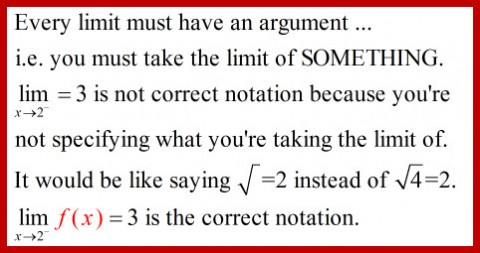
If I am making a longer comment, I like to put a border around my “stamp” content to make it clear that this was something that was added in the grading and not part of the original content of the exam or assignment. Even free programs like Jing have the ability to add a rectangular “border” box on the image. Save the file.
Step Four: Create the Custom Stamp
In Adobe Acrobat, open the stamp menu and choose “Create a Custom Stamp.” Browse to find the image file you’ve created (Adobe defaults to finding PDF files, but you can use the drop-down menu to choose from other file formats).
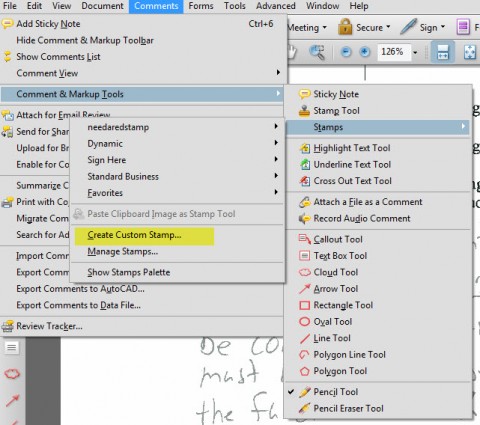
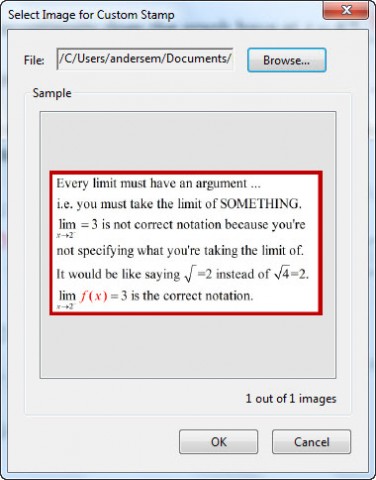
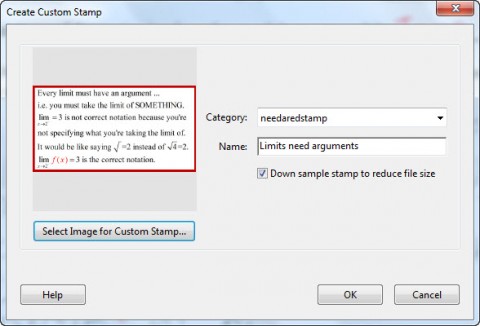
You’ll find it helpful to have stamp categories (Limits, Derivatives, Integrals, Exam 2, etc.) to make stamps easy to find.
Step Five: Use the Custom Stamp (over and over and over and over)
At this point, you should be able to use the stamps by choosing them from Comments & Markup Tools –> Custom Stamps.
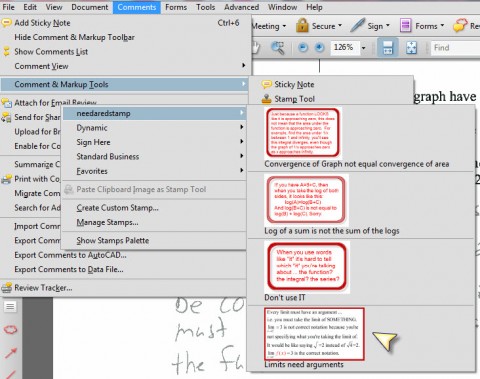
Once the custom stamp is inserted in a PDF document, it can be resized and moved all over the page. You can use a custom stamp multiple times in the same document.