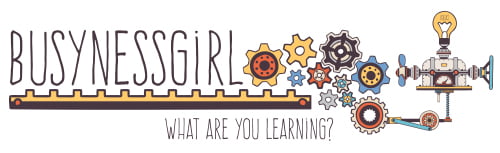As the “growth” of AI becomes mainstream conversation, we hear more and more about the need to prepare students to be relevant in an increasingly knowledge-based economy. It’s not the facts we teach in school that are important, it’s the skills and ability to think and solve problems.
If we want college graduates to enter the workforce being functional and valued workers, we have to make sure they also learn some digital skills as part of their college experience. There is no avoiding digital skills in today’s workplace.
Most of our students “use” technology (smartphones, social media, and laptops), and certainly most of them can open the right program when asked, but we shouldn’t assume they have been taught how to do be efficient and productive with the technology they have at their fingertips.
Since I have done a lot of hiring, training, evaluating, and teaching, I thought I’d compile a new list of the technology skills that I would (ideally) want an employee to have.
Basic Web Stuff
1. Basics of WYSIWYG and HTML editors (bold, underline, italics, special characters)
2. How to use embed code or make a proper hyperlink on a web platform.
3. How to take, edit, and share a screenshot on a computer
4. How to make, edit, and share a short video screencast explaining something or asking for help
5. Keyboard shortcuts for save, undo, cut, copy, paste, and paste-without-formatting
6. How to make a simple website (e.g. Google Sites, WordPress, Wix)
7. How to add a gadgets or plug-ins for a website or blog
8. Build a digital resume / digital portfolio on a site like LinkedIn
9. How (and when) to use collaborative documents or spreadsheets
10. How (and why) we use tags and labels in various systems
11. How (and when) to use URL-shortening sites (e.g. TinyURL)
12. How (and why) to use an incognito browser
13. How to use a sign-in on a browser and manage bookmarks and browser apps
14. How to use a program that strips ads out of reading materials (e.g. Rocket Reader)
Organization
15. How to set up a web-based calendar system (e.g. Google Calendar) and use it to manage your time
16. How to set up and manage an aggregator for news and blog articles (e.g. Feedly)
17. How to find a common meeting time (e.g. Doodle)
18. How to set up a social media aggregator (e.g. TweetDeck)
19. How to manage email in general – appropriate responses, appropriate response times, managing subscriptions
20. How to manage dozens (hundreds?) of usernames & passwords
21. What does an email management system do? (e.g. Mailchimp, ConstantContact)
22. What does a ticketing system do? (e.g. Redmine, Zendesk, FogBugz, Jira)
23. What does a project management system do? (e.g. Trello, 5pm, Basecamp)
24. How to use a digital shared to-do list (e.g. Wunderlist, Todoist)
25. How to use a note-taking system (e.g. Evernote, Bear)
26. How to use an online file storage system (e.g. Box, Dropbox, Google Drive)
27. What does a CRM system do? (e.g. Pipedrive, Salesforce)
Smartphones
28. How to take, edit, and share a screenshot
29. How to take, edit, and share a photo
30. How to take, edit, and share a video
31. How to actively manage notifications on your device
32. How to manage settings and features to turn your device off (or ramp notifications down) when you need to focus
33. How to use the calendar on your device
34. How to use the email platform(s) on your device
35. Send, receive, and sign documents using a phone app
Professional Communication
36. How to write a good “first-contact” email
37. How to write a good email subject line
38. How to write a succinct email response
39. Texting etiquette (when it’s appropriate, when it’s not)
40. How to summarize your thoughts in 140 characters or less
41. How to use the header styles and create an automatic table of contents in a document
42. How to use a company-style chat system (e.g. Slack, Skype, Hipchat)
43. How to determine whether you should share it in a public forum (will it affect your future job prospects, your current employment, etc.)
44. How to manage an online meeting
45. How to give an effective webinar
46. What are the differences between various social networks and how they are used? (e.g. Facebook, Snapchat, Twitter, Instagram, LinkedIn)
47. How to use a video conferencing system (e.g. WebEx, Zoom, Joinme, Adobe Connect)
48. How to print to PDF
Finding and Managing Information
49. How to use web-based bookmarks
50. How (and when) to use Google Scholar and Wikipedia appropriately
51. How to access library research databases once you leave academia
52. How (and when) to use an image-based search engine
53. How (and when) to use alternate search engines (e.g. DuckDuckGo)
54. How to determine the political leanings of a source
55. How to use fact-checking sites
56. When can you trust the information you find?
57. How to use article citations to find better references
58. How to manage a bibliography online (e.g. Zotero)
59. How to manage research reading with collaboration (e.g. Mendeley, ResearchGate)
60. How to set up web alerts to track new information (e.g. Google Alerts)
61. Manage your digital profile to meet career goals
Privacy, Security, and the Law
62. Creative Commons – what is it and how to choose appropriate license?
63. When can you re-use an image, audio, or video you find online?
64. How can you find images you are allowed to use?
65. How can you find and hire freelancers to help with creation of media (e.g. Fiver, Upwork)
66. How to read the legalese that tells you who owns something after it is shared online
67. What should you share and how does that change for different audiences?
68. How to find and tweak the privacy settings in common social networking sites (e.g. Facebook, Twitter, Snapchat, Wechat, Instagram, LinkedIn, Yelp)
69. How do data-mining sites get your information? (e.g. participating in Facebook quizzes)
70. What are the security concerns with GPS-based tracking systems?
71. How to stay of the “third rail” of the Internet
72. How can you avoid being the victim of social engineering?
73. What does a phishing attempt look like?
Presentation Skills
74. How to determine the audience and appropriate length for your presentation
75. Good digital presentation design principles
76. Principles of storytelling
77. How to share a presentation on the Internet (e.g. Slideshare)
78. How to give a great 5-min presentation
79. How to give a great 20-min presentation
80. How to teach a group of people how to do something technical
81. How to build a flashy presentation (and when to use it)
82. How to find high-quality media that can be used in presentations (with appropriate copyrights)
83. How to create and edit a captioning script for a video
84. How (and when) to use a virtual magnifier with a presentation
Learning to Learn
85. How to build digital visual interactives (e.g. mindmaps, post-it boards) to organize ideas
86. How to use a blog or other journaling system to track your learning process
87. How to find good sites, blogs, and other online publications for the topic you are learning about
88. How to cultivate a personal learning network (PLN)
89. How to participate in a live chat (e.g. tweetchats or slackchats)
90. How to find online professional development (e.g. MOOCs, apps, etc)
91. How to create accountability for professional development (so that you follow it through)
Data-related
92. Basic use of a spreadsheet program
93. How to use formulas in a spreadsheet program
94. How to create charts and graphs in a spreadsheet program
95. Using pivot tables
96. Basic use of a database program
97. Writing simple queries of a database program
98. Interpreting data visualizations, graphs, and charts
99. Designing visualizations to convey information about a company, product, or process
100. Designing visualizations that convey data sets in a way that is easy to understand
One of the first things we should ask ourselves, as people who teach and interact with college students, is whether we have all these skills. And if you don’t, maybe it’s time to seek them out?